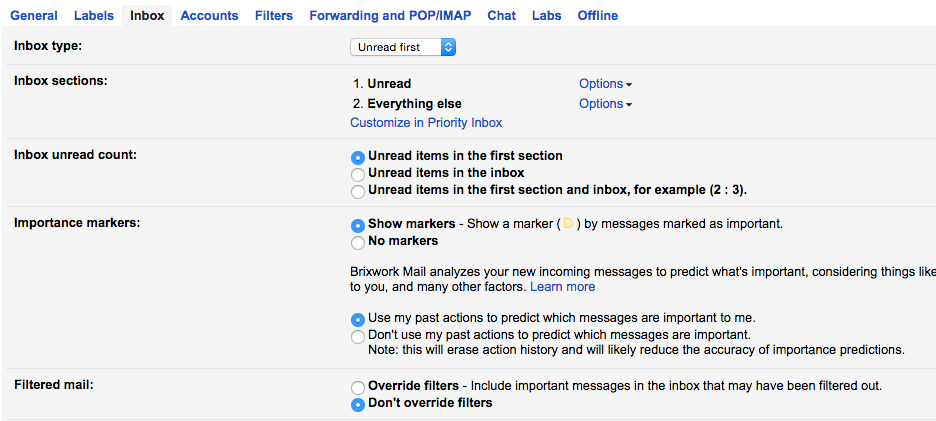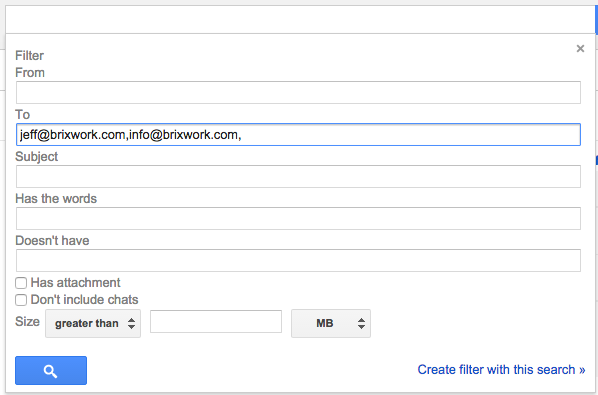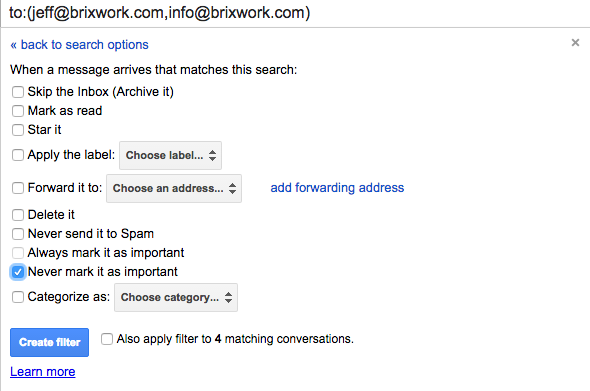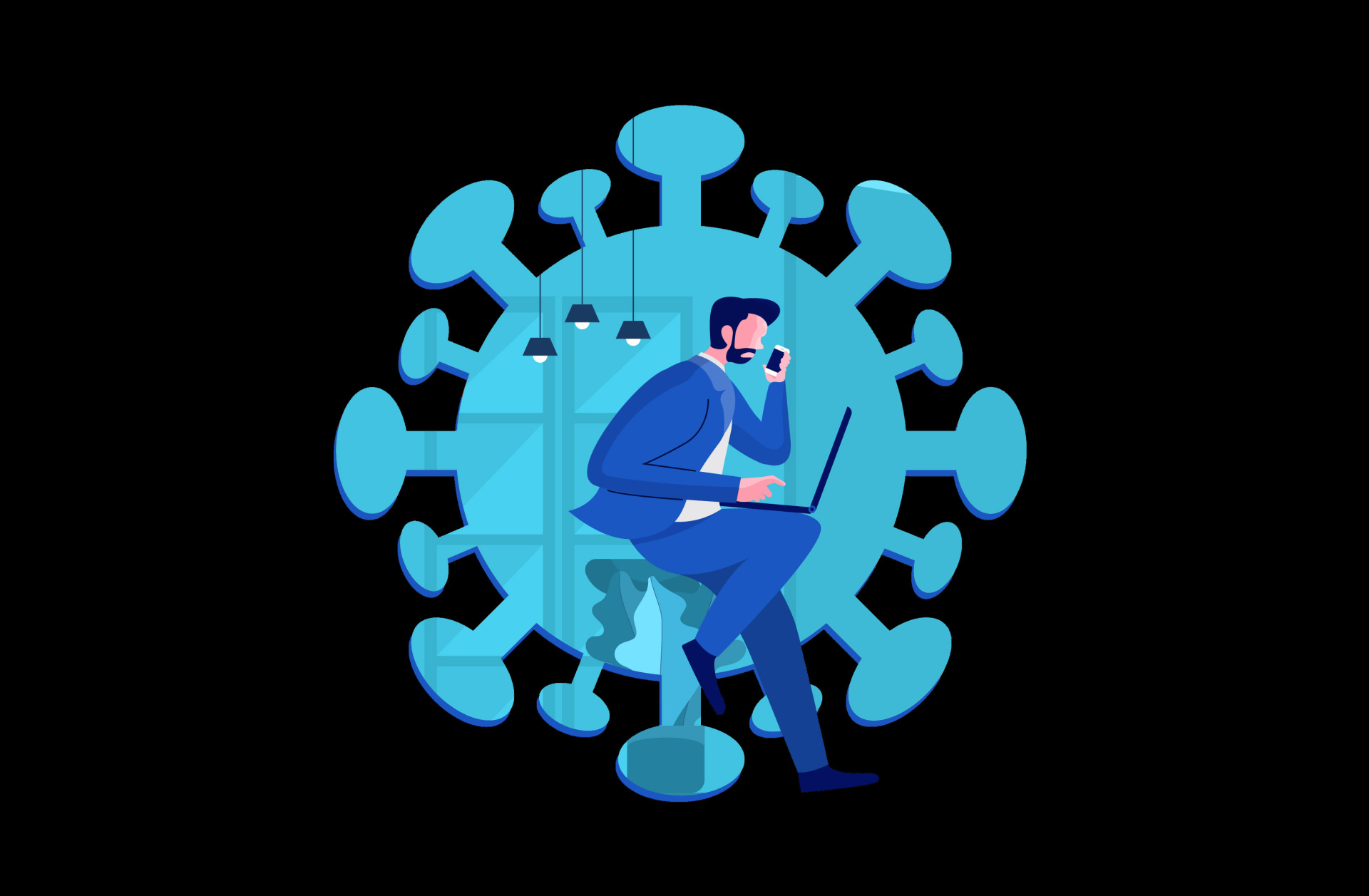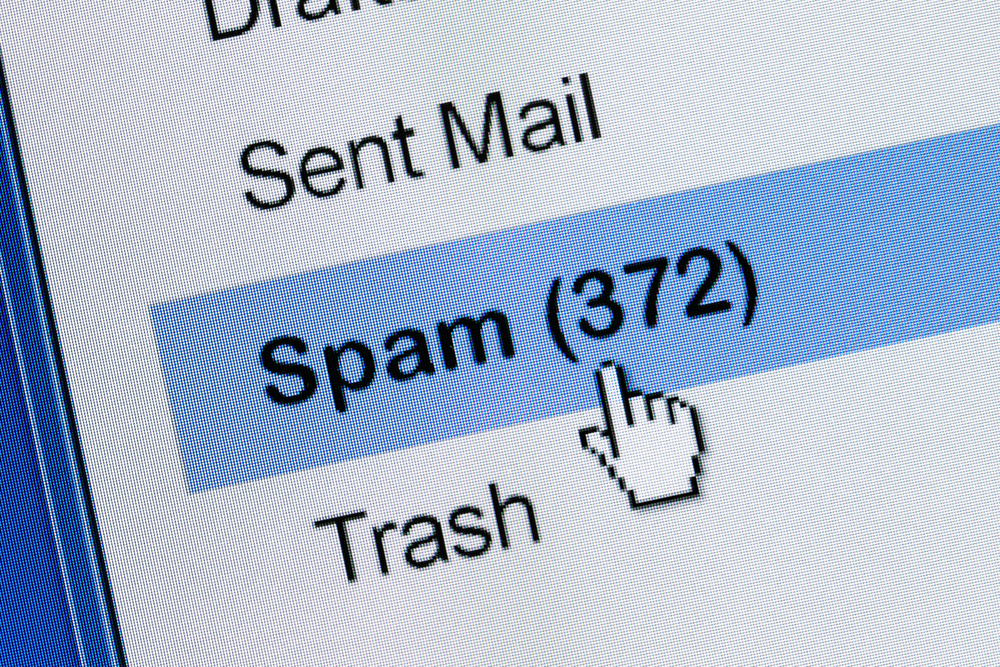While I am not entirely sure what inherent algorithm or filter mechanism causes this issue, but some of our clients at Brixwork were experiencing a majority of the emails in their Gmail or Google Apps mail inboxes getting dumped into the “Important” label, and thus becoming an archived email status, and not show up on the inbox. For many of our dear clients this caused panic – as they were not receiving any emails.
. . . .
Symptoms Of The Missing (or misplaced) Emails:
- Majority of emails were being labeled as “Important”, then archived,
- therefore skipping the regular Inbox (when in default or unread inbox view, they were not showing up!).
- Notifications of these new emails wouldn’t reach the mobile devices if the Google inbox re-labels and archives these emails before the IMAP connections refreshed on the devices.
- These emails were only visible when manually shifting to the “Important” labels, or by going into “Archived” emails, or manually searching for it.
Good news is those emails were being stored – just in the wrong place, so they couldn’t see it, or were not notified of it quick enough.
Troubleshooting Steps:
- Verify that there were no manual filters created for your Gmail inbox,
- and disabling any 3rd party apps that can affect how your inbox is categorized (such as the Mailbox App)
- Important marking algorithm of Google cannot override filters.

Make sure to disallow overriding of filters on “Important” emails.
After clearing out all possible issues, and having narrowed it down to just Google’s own mechanism of “Important” labeling (and the consequential archiving) as the only possible culprit, the next step was to create a manual filter that will override Gmail’s “Important” label algorithm.
- Go into your email settings, and select “Filters”

Navigate To Gmail Filter Settings
- Create a new filter, with the “to” address being your own email address, and any other aliases or 3rd party POP emails being imported (basically any email address people would reach you at that would land those emails in this inbox)

Put in all email addresses that end up in this inbox.
- After you click the “Create filter with this search”, you can then set the action to “Never mark it as important”.

Check on the option to never mark email as important.